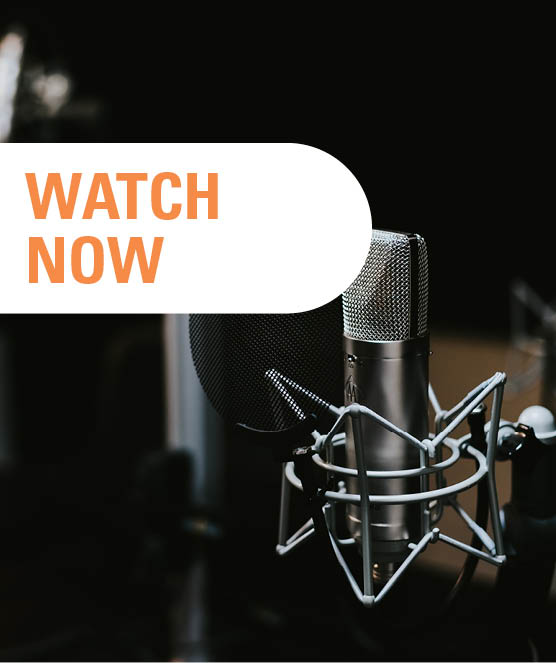Share this
How to manage your metadata quickly in Oracle HFM or Hyperion Planning
by Bert Dotinga
Using the dimension editor in EPMA to quickly add multiple members is often a tedious and time-consuming job. It takes a lot of clicks and repetitive actions. Think about when you have to add multiple aliases for the same member, or have to set the same user attribute over and over again for each added member. How much easier would it be if managing your metadata resembles playing pool, where one action releases a whole set of actions?

With a little help of Excel, we have developed a solution which enables you to create members from your task list and import the metadata in EPMA without opening the dimension library. Please note that this solution only works in versions previous to Oracle HFM 11.2.
In the explanation below we’re using Oracle Hyperion Planning as example, a similar task(list) can also be created in Oracle HFM. We have a situation where each month we have to add several employees to our Oracle Planning application, these are all lowest level (zero) members, where the parent depends on the first letter of the last name. For example, John Smith resides under the parent ‘Empl_S’.
Managing your metadata in Oracle Hyperion Planning and Oracle Hyperion Financial Management
Let’s take a look at our ‘Manage metadata’ task list in Oracle Hyperion Planning, which consists of 4 tasks; enter, import, check import job and check dimension.
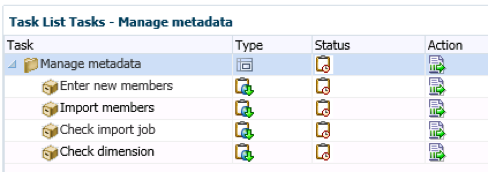
In Oracle HFM, a similar task list would look like this:
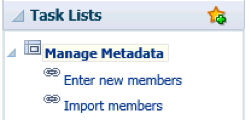
When we click on our first task, an important feature of this functionality takes place; the execution of the task opens our template in Excel. This is where we enter our new employees:
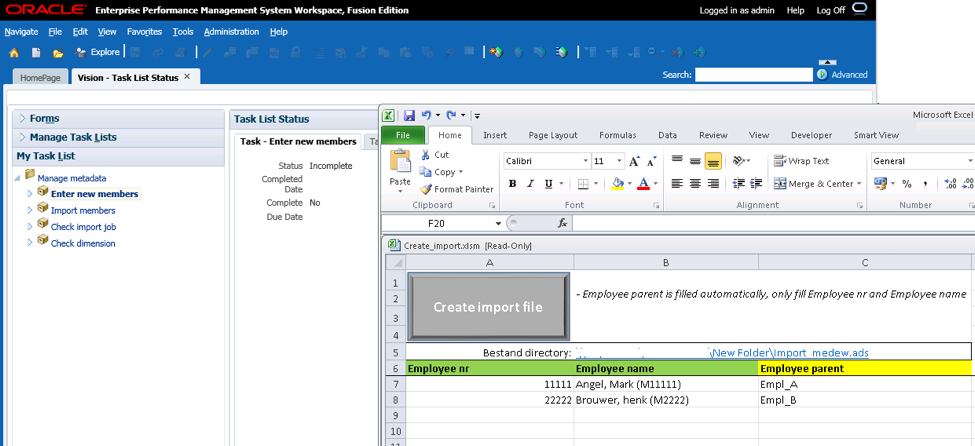
In our case, we only have to enter the employee number and employee name, the employee parent is automatically filled with a formula. This Excel form could also contain more fields if necessary, for example for entering user defined field values or security class. Next action is to hit the button ‘ Create Import file’, this action creates an import file with all the mandatory fields and specifications. When the import file is created successfully, a dialog box is shown in Excel:
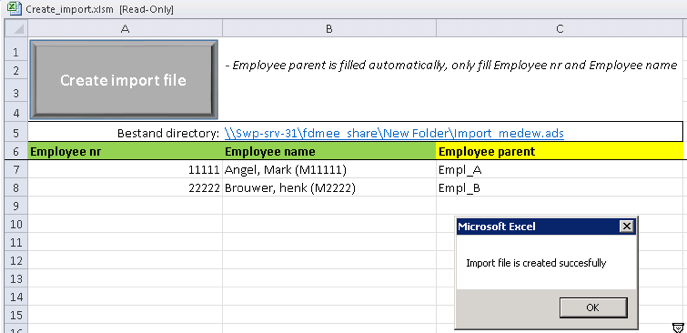
The next step is to go back to our task list and to execute the task ‘Import members’.
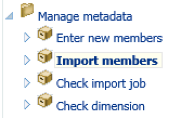
The task ‘Import members’ executes a job which imports the new members in the appropriate dimension in the shared library dimension or in a local dimension in your application. The log of this job is presented right away in workspace. However, a better result is shown in the job console. When the task ‘Check import job’ is clicked, the job console is opened.
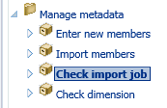
From the job console, you can click on the link ‘Import Results’, which shows the details of the import job. The import results show that 2 members have been added.
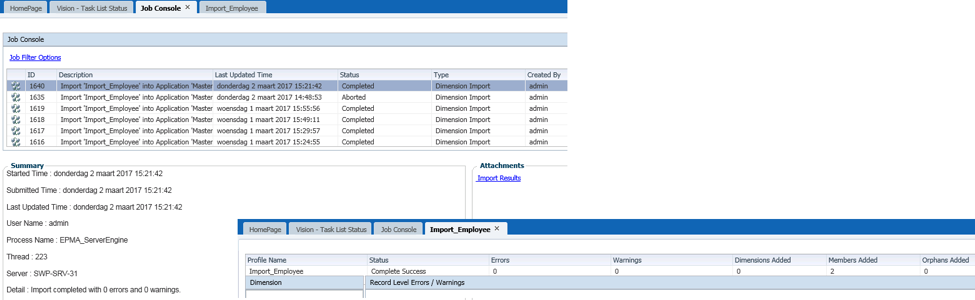
If we want to check the result in the dimension library, we click on the 4th and last task ‘Check dimension’, this task opens the dimension library.
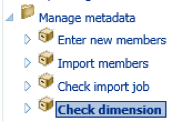
In our example, the target dimension is in the shared library. However, this could be a local application dimension as well. The example shows the two newly created employees under the appropriate parent:
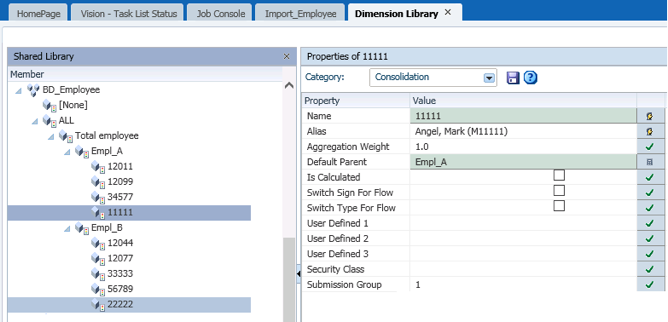
If the changes are as expected, the last thing to do is to deploy the changes!
Some frequently asked questions about metadata in Oracle HFM and Hyperion Planning
The above example is a straightforward best-practice functionality of adding level zero members. However, the functionality can be used for a variety of actions:
- Can I add parent members with this functionality?
- Yes, you can add members on any level in the hierarchy
- Can I add shared members?
- Yes, you can add shared and/or primary members
- Can I move members?
- Yes, you can move members from one parent to another
- Can I update members?
- Yes, if you enter the same member and for example change the name, for that member the name will be updated.
- What happens if I accidently enter a member which already exists in the dimension?
- The import logic will treat the member as an update, so it will try to update the member if applicable. But it will not cause the import to fail or result in duplicate members.
- Can I set member attributes within the Excel template?
- Yes, you can, you could also add a list of values to the template, so you can’t go wrong with entering invalid values.
- Can I determine where the new members should be located, for example sorted a-z?
- Yes and no…, one can only determine if the new members are placed at the top or bottom under the parent, but not at a specific location or with specific sorting.
- Does this work for the Hyperion Cloud products like FCCS and (E)PBCS?
- Please check our blog about managing metadata in the cloud
Managing your metadata in Oracle HFM and Hyperion Planning as if you’re playing pool
Would you like to manage your metadata in Oracle Hyperion Financial Management and Hyperion Planning as if you were playing pool, with one action releasing a whole set of repetitive actions? The functionality we developed is easy to implement. Please contact Bert Dotinga to discuss the possibilities for your organization.
Also, discover the benefits of our support for Oracle EPM/ Hyperion and our EPM Support Services.
Text: Bert Dotinga
Share this
- December 2025 (1)
- November 2025 (2)
- April 2025 (2)
- March 2025 (2)
- February 2025 (2)
- December 2024 (1)
- July 2024 (3)
- April 2024 (2)
- March 2024 (1)
- February 2024 (1)
- January 2024 (3)
- December 2023 (1)
- June 2023 (1)
- April 2023 (1)
- March 2023 (1)
- December 2022 (1)
- September 2022 (1)
- August 2022 (2)
- February 2022 (1)
- December 2021 (1)
- May 2021 (15)
- April 2021 (24)